Preface
I have previously experimented with image hosting solutions like PicGo + GitHub, but setting it up again on a new device was a hassle. Since an image host is a productivity tool, the simpler and faster the configuration, the better.
SMMS is free, hassle-free, and its free tier of 5GB meets the needs of most users, which is why I chose SMMS. Of course, you can upgrade to a paid plan if you have more demands.
Download and Install PicGo
- Download from GitHub: PicGo Official GitHub Release
Windows users can download and install the software indicated in the red box.
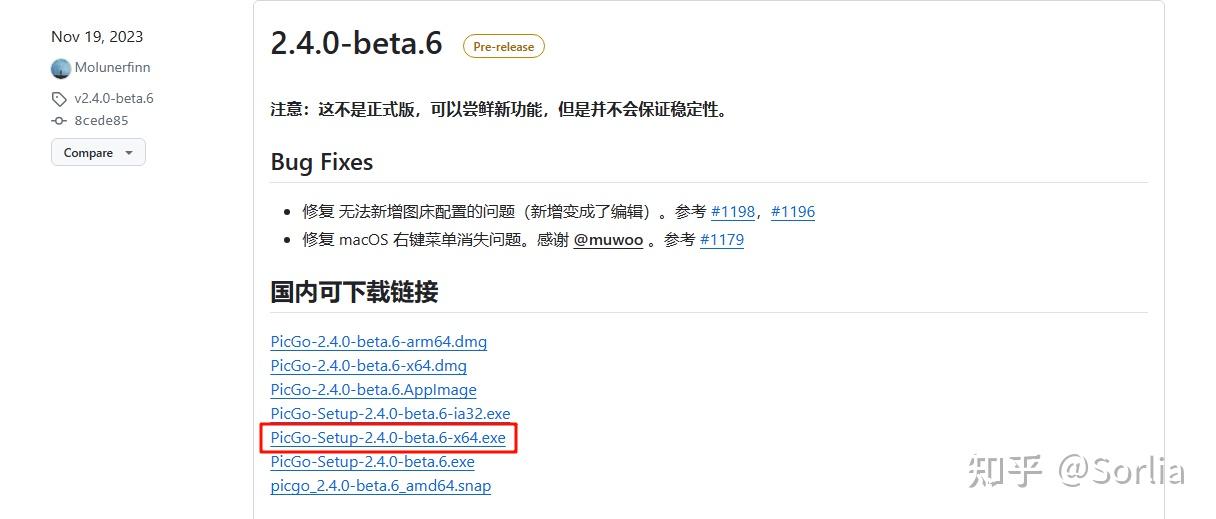
- Download from Shandong University Mirror Site (if you cannot access GitHub): PicGo - Shandong University Mirror
Windows users can download and install the file indicated in the red box.
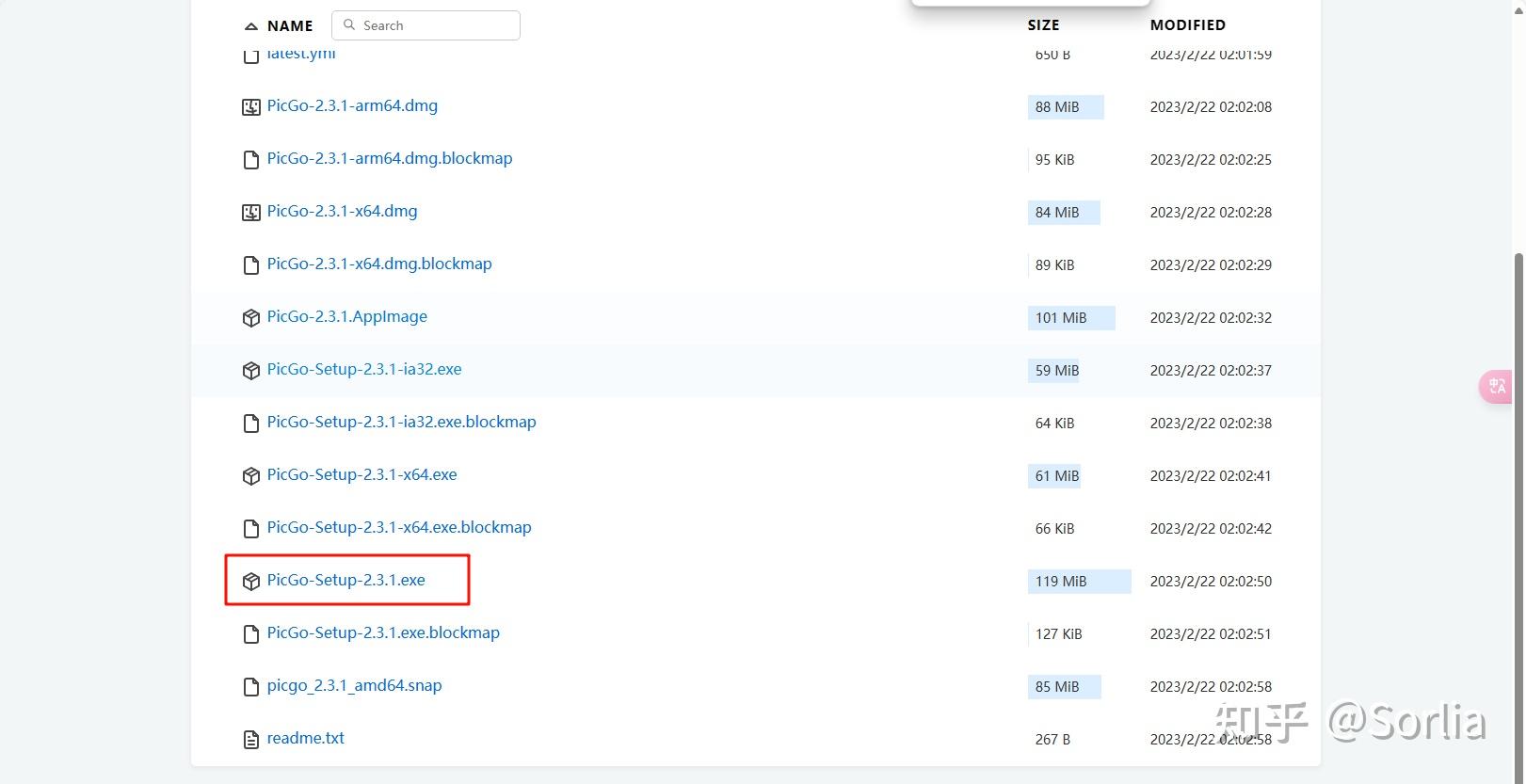
Register on SMMS and Obtain Token
Register on SMMS
Visit smms.app, which is SMMS’s dedicated domain for Mainland China, ensuring smooth network communication. Register an account on smms.app.
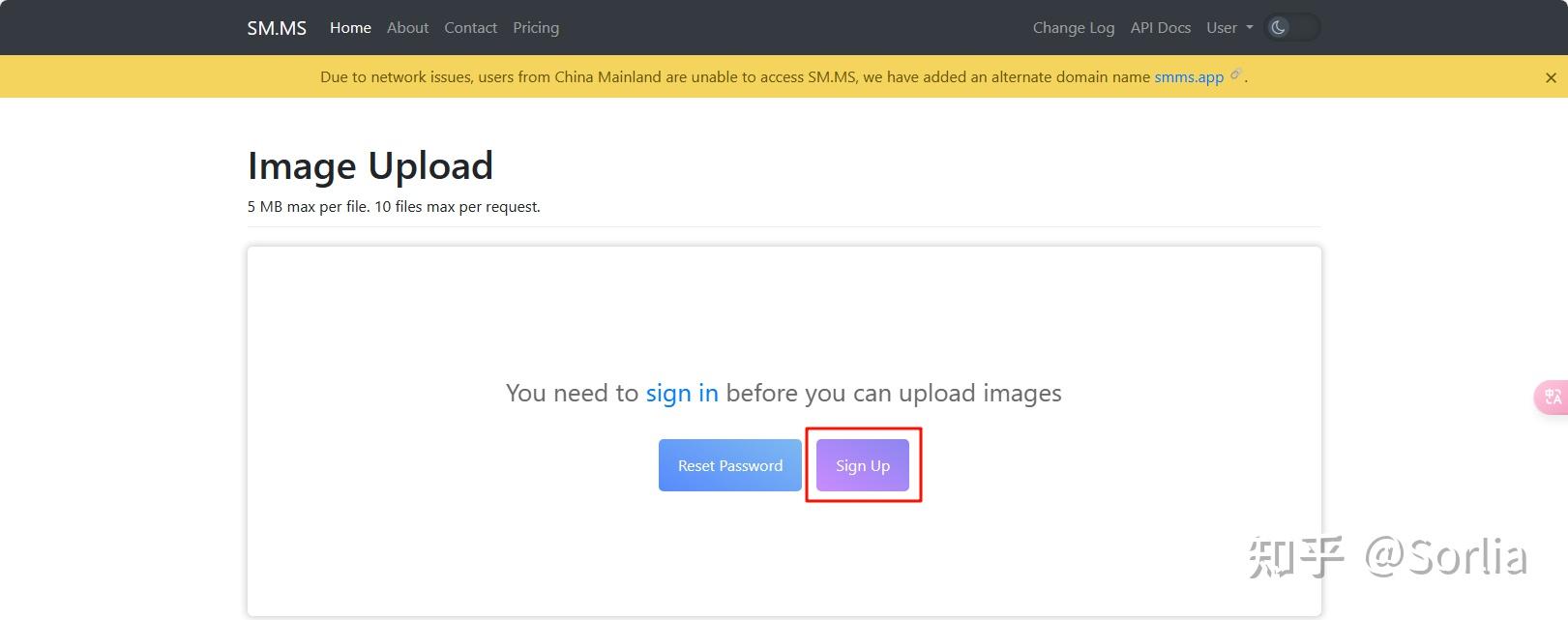
Obtain Personal Token
After logging in, go to the top right corner, click on User, and enter the Dashboard.

In the Dashboard, select API Token. Normally, you will need to generate a new token (the author has already generated one). Copy your Secret Token.
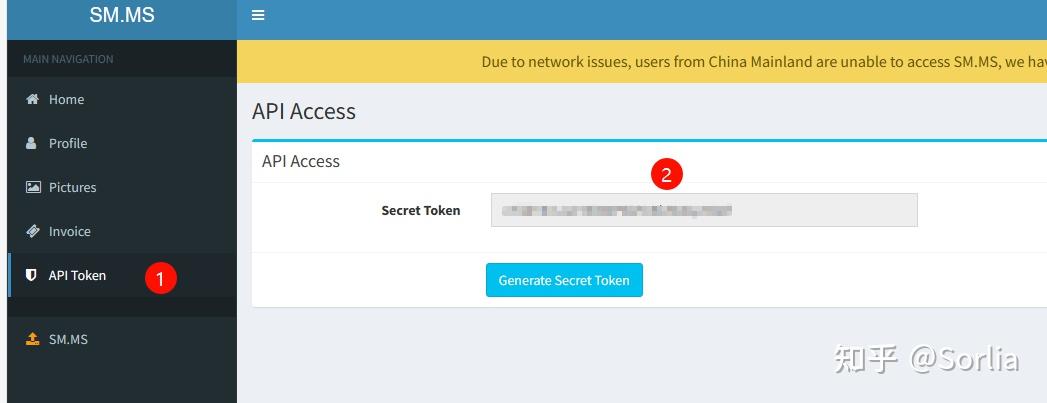
Configure SMMS in PicGo
Open the installed PicGo, click on Image Host Settings on the left, then select SM.MS. Click the plus button to add a new configuration.
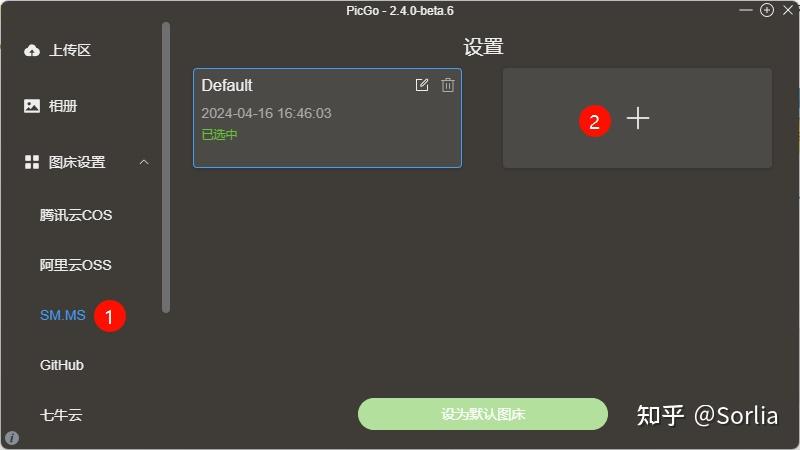
There are three settings to configure:
- Configuration Name: Name it as you prefer (the author named it “smms”).
- Set Token: Paste the token you just generated.
- Backup Upload Domain: Use this domain: smms.app.
Finally, click Confirm.
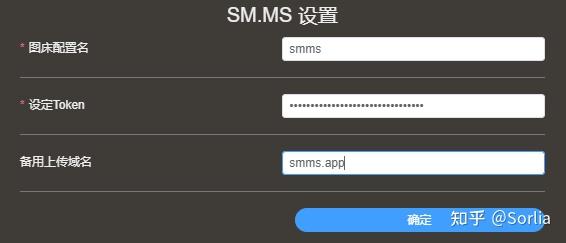
Using SMMS Image Host
After correct configuration, you can upload images in PicGo’s upload area. It supports drag-and-drop, file selection, and clipboard image upload. Clipboard image upload is likely the most practical.
After a successful upload, the Markdown-formatted image link is automatically copied, which is very convenient. You can also adjust the link format in the bottom left corner if needed.
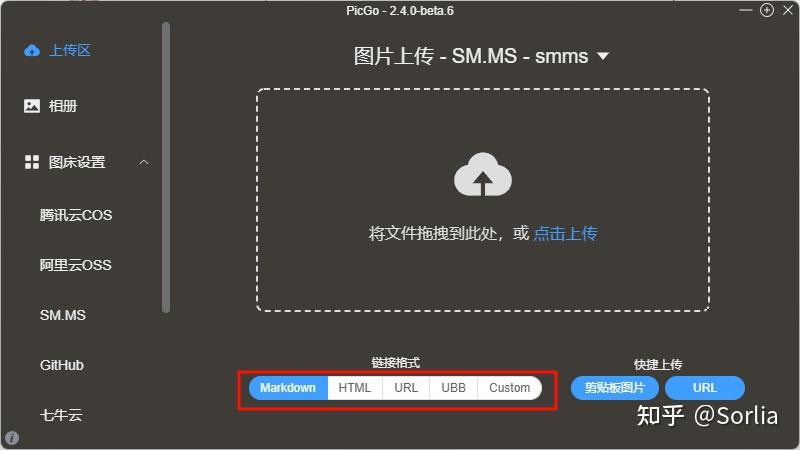
Album
In the Album section on the left side of PicGo, you can view previously uploaded images. The icon in the bottom left corner allows you to copy the Markdown link again.